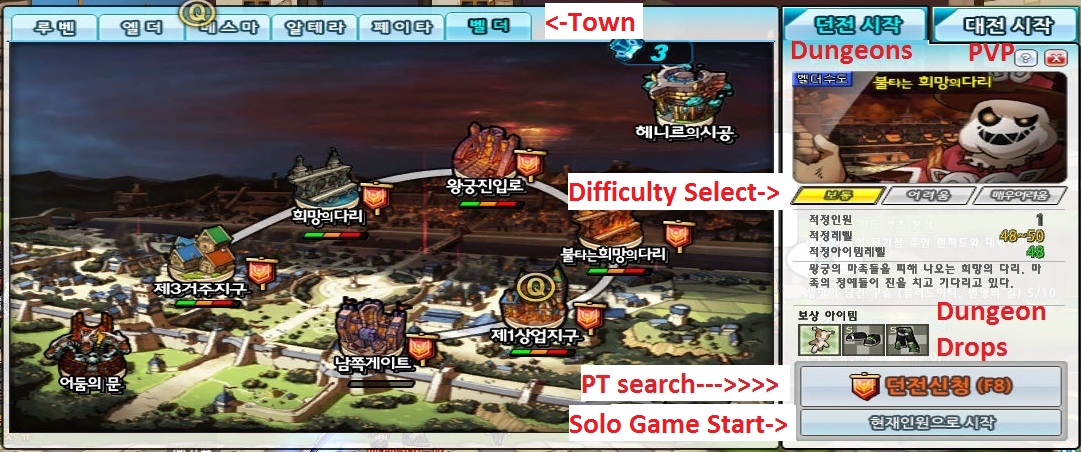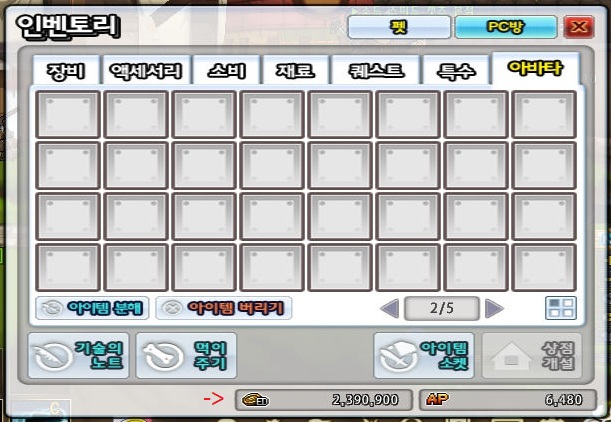UI Guide
UI Revamp
On 8/10/12, KOG released the User Interface Revamp together with the Hunting Fields in the Korean server.
Some changes of the UI will be:
- Skills slots are no longer below the HP/MP bar, but instead be at the center bottom of your screen. (You can place them under the HP/MP bar by changing the settings in the options, though)
- Skills in the Slot B (if you have) will be displayed above the normal Slot A skills. You can access them directly with the QWER keys or use the spacebar key to swap them.
- EXP/Stamina bar will be displayed at the bottom of the screen below the skill slots.
- Megaphone text will be displayed above the normal chat text.
- Minimap will be displayed at the bottom right instead of the top right.
- Chung's Ammo bar will be displayed below his HP/MP.
- Players can now start dungeons within town instead of running out to the hunting fields.
- The normal menu bar (normally placed at the bottom of the screen) will now be below the Mini-map.
- ED and AP values will no longer be shown at the bottom. (Open inventory to view)
- Before the dungeon start, there will always be a 3 second waiting time before the dungeon loads.
- Durability of equipment and mails are moved together into the minimap. However, it's kinda small.
- The sky and backgrounds have been changed in the towns, and dungeons to match the change in "The Fields" update.
- It has also been confirmed that you can hunt in the fields without stamina!
Changing the Skill Layout
After sometime after the UI revamp, players were given the choice of changing the Skill Layout back to when it was before the revamp. This is done in the following steps:
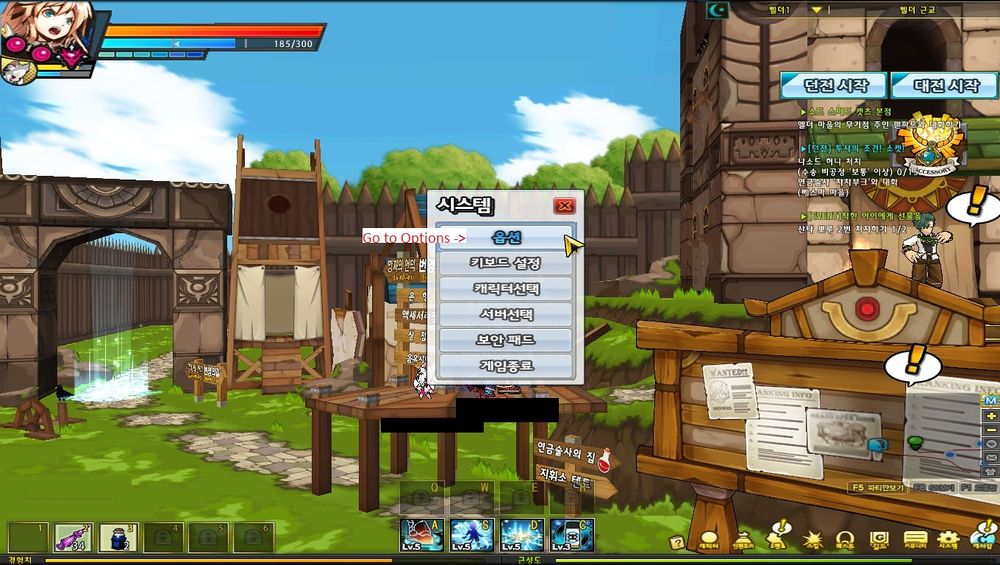

 Switching into Type B layout allows you to switch into B skill slot by pressing Space key instead of QWER keys.
Switching into Type B layout allows you to switch into B skill slot by pressing Space key instead of QWER keys.
Partying with Friends
Instead of going to the Hunting Fields to add friends to the party, you can also add them in town. There are 3 ways that this can be done.
First is the input name method.
Simply right click yourself and select the only option there if you have no party.

If you are already in a party, press the 2nd option.

After pressing that option, a box will appear to request for the target IGN.

Second is the Friend/Town/Guild List method.
Simply press on the first option that appear when you right click on the target IGN. This applies to Town People(Hotkey T) and Guild Members {Hotkey G) also .

Thirdly is the Direct character invite.
Simply right click on the target character and select the second option.

Chung's UI
As stated above, Chung's Ammo bar is now displayed below his HP/MP.
For Iron Paladin, it will only go to half of the MP bar.
For Deadly Chaser, it will stretch to the end of the MP bar due to the passive Remodel Magazine.
For Tactical Trooper, it will also stretch to the end of the MP bar, but half of it is normal blue ammo while the other half is the red ammo for Reverse shelling.
Another thing to note about Chung's UI, is that Iron Paladin's default picture at the top left is his skill cut in. Iron Paladin is the only character currently like this .


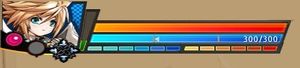
Selecting Dungeons
If you see this message pop-up after selecting dungeons, it means that your current equipment level doesn't match the item level restriction for that dungeon. The party matching is based on items you used, so please make sure you change equipment regularly to match the level requirements. This does not matter if you are soloing the dungeon or playing with friends.

Basically it is based on the weapons you used.
During Mini-Boss and Boss's cut-scene, the area will be darkened to give that story look.

Viewing ED/AP
Clearing Quests
You can now instantly clear quests without having to open the quest list. After you have completed your quest, there will be a gold button beside the selected quest, pressing it will clear the quest.