UI Guide: Difference between revisions
From Elwiki
m
no edit summary
mNo edit summary |
|||
| (3 intermediate revisions by 2 users not shown) | |||
| Line 10: | Line 10: | ||
Your current Buffs and Debuffs are displayed just underneath your Channel/Location info. Small icons will appear to indicate the buffs and/or debuffs your character currently has, as well as an accompanying timer in most cases, to signify how much longer the effect will last. Server-wide buffs that affect every player, are listed in the top-center of the screen, usually for bonus EXP or Drop events, or when Unlimited [[Stamina]] is in effect. | Your current Buffs and Debuffs are displayed just underneath your Channel/Location info. Small icons will appear to indicate the buffs and/or debuffs your character currently has, as well as an accompanying timer in most cases, to signify how much longer the effect will last. Server-wide buffs that affect every player, are listed in the top-center of the screen, usually for bonus EXP or Drop events, or when Unlimited [[Stamina]] is in effect. | ||
===Active [[quests|Quests]]=== | ===Active [[quests|Quests]]=== | ||
Up to six of your currently active Quests will be displayed here, in order to easily track your progress. Upon completion of a quest, you are given the option to [[File:QuickClear.png]] a quest with a single click while in a town or field. Clicking on a quest will bring up the full information of it in the quest menu. To hide your active quests from your UI, you can disable it from the quest menu, or by pressing the '''[TAB]''' key. | |||
===Minimap=== | ===Minimap=== | ||
The minimap indicates nearby NPCs and Party Members in towns. In dungeons, it will also display the number of remaining mobs in an area. You can click the 'M' button next to the minimap to view the Town/World map, or by pressing the '''[M]''' key. Pressing the key in a Dungeon will display the Dungeon map. Mail information and item durability warnings are displayed next to the minimap. | The minimap indicates nearby NPCs and Party Members in towns. In dungeons, it will also display the number of remaining mobs in an area. You can click the 'M' button next to the minimap to view the Town/World map, or by pressing the '''[M]''' key. Pressing the key in a Dungeon will display the Dungeon map. Mail information and item durability warnings are displayed next to the minimap. | ||
===Menu=== | ===Menu=== | ||
{| cellspacing="0" cellpadding="5" border="1" align="center" style="border-collapse: collapse; text-align: center" | {| cellspacing="0" cellpadding="5" border="1" align="center" style="border-collapse: collapse; text-align: center" | ||
| [[File: | | [[File:Cobo Express Icon.png|30px]] || [[File:Elrios Guide Icon.png|30px]] || [[File:Character Icon.png|30px]] || [[File:Inventory Icon.png|30px]] || [[File:Profession Icon.png]] || [[File:Pet Icon.png]] || [[File:Skill Icon.png]] || [[File:Story Icon.png|30px]] || [[File:Quest Icon.png]] || [[File:Guild Icon.png]] || [[File:Community Icon.png|30px]] || [[File:Options Icon.png|30px]] || [[File:Events Icon.png|30px]] || [[File:Cash Shop Icon.png|30px]] | ||
|- | |- | ||
| Cobo Express<br>'''[']''' || Elrios Guide<br>'''[F12]''' || Character<br>'''[U]''' || Inventory<br>'''[I]''' || Profession<br>'''[J]''' || Pet<br>'''[P]''' || Skill<br>'''[K]''' || Story || Quest<br>'''[L]''' || Guild<br>'''[,]''' || Community<br>'''[0] [Y] [9]''' || Options<br>'''[O] [ESC]''' || Events || Item Mall | | Cobo Express<br>'''[']''' || Elrios Guide<br>'''[F12]''' || Character<br>'''[U]''' || Inventory<br>'''[I]''' || Profession<br>'''[J]''' || Pet<br>'''[P]''' || Skill<br>'''[K]''' || Story || Quest<br>'''[L]''' || Guild<br>'''[,]''' || Community<br>'''[0] [Y] [9]''' || Options<br>'''[O] [ESC]''' || Events || Item Mall | ||
|} | |||
==== Event Menu ==== | |||
{| cellspacing="0" cellpadding="5" border="1" align="center" style="border-collapse: collapse; text-align: center" | |||
| [[File:Jump Event Icon.png|30px]] || [[File:Album Icon CN.png|30px]] || [[File:El Mission Icon.png|30px]] || [[File:Friend Invitation Icon.png|30px]] || [[File:Friend Invitation2 Icon.png|30px]] || [[File:Elrios Aim Icon.png]] || [[File:Bingo Icon.png|30px]] | |||
|- | |||
| Jumping Event || Album || El Mission || Friend Invitation || Friend Invitation || Elrios Aim || Bingo | |||
|} | |} | ||
| Line 58: | Line 65: | ||
Sometimes dungeons, and region tabs will be marked with specific icons. | Sometimes dungeons, and region tabs will be marked with specific icons. | ||
* Dungeons and Regions marked with a '''Q''' indicate that an active quest is available there. | * Dungeons and Regions marked with a '''Q''' indicate that an active quest is available there. | ||
* Dungeons marked with a Flag icon indicates that Hero's Call is active, and will reward a Heroes | * Dungeons marked with a Flag icon indicates that Hero's Call is active, and will reward a Heroes Coin upon completion if '''Start Dungeon''' was selected. | ||
* Regions marked with Chains, indicate that the region's Secret Dungeon is currently open. | * Regions marked with Chains, indicate that the region's Secret Dungeon is currently open. | ||
* Secret Dungeons with a Padlock over them, indicate that they are closed. You can hover over them to see the next date in which | * Secret Dungeons with a Padlock over them, indicate that they are closed. You can hover over them to see the next date in which they will be open. | ||
==Partying With Friends== | ==Partying With Friends== | ||
| Line 72: | Line 79: | ||
===3. Direct Invite=== | ===3. Direct Invite=== | ||
By simply right-clicking on any players whilst in a town or field, you can select to invite them directly to your party. | By simply right-clicking on any players whilst in a town or field, you can select to invite them directly to your party. | ||
== Gallery == | |||
<gallery widths=150px heights=150px> | |||
File:OldUIExample.png|Example of the old UI | |||
</Gallery> | |||
==Updates== | ==Updates== | ||