Template:IconHover: Difference between revisions
From Elwiki
Shironsaki (talk | contribs) (Undo revision 437773 by Shironsaki (talk)) |
Shironsaki (talk | contribs) No edit summary |
||
| Line 1: | Line 1: | ||
<table style="display: inline-table; {{#if:{{{style|}}}|{{{style}}}}}"> | <table style="display: inline-table; {{#if:{{{style|}}}|{{{style}}}}}"> | ||
<tr> | <tr> | ||
<span class="fadeout" style="position: absolute; width: {{{width| | <span class="fadeout" style="position: absolute; width: {{{width|}}}"> | ||
[[File:{{{image-up|LKNEW.png}}}|{{{width|120px}}}{{#if:{{{link|}}}|{{!}}link={{{link}}}}}{{#if:{{{title|}}}|{{!}}{{{title}}}}}]] | |||
</span> | </span> | ||
<span class="fadein" style="width: {{{width| | <span class="fadein" style="width: {{{width|}}}"> | ||
[[File:{{{image-down|LKTransNEW.png}}}|{{{width|120px}}}]] | [[File:{{{image-down|LKTransNEW.png}}}|{{{width|120px}}}]] | ||
</span> | </span> | ||
Revision as of 08:28, 10 February 2017
File:LKNEW.png
File:LKTransNEW.png
{{ImageHover
|image-up=
|image-down=
|width=
|link=
|title=
|style=
}}
- image-up: the top image file link.
- image-down: the bottom image file link.
- width: thewidth of the images (the default is 120px).
- link: a link when pressing the button.
- title: a title that will appear when hovering above the button.
- style: extra style for the table.
All of those parameters are optional. By default they display a red 120px button.
Please note that the sizes of image 1 and image 2 should be the same.
Hide bottom image
In order to hide the bottom image, and only show it when hovering above the top image, add another parameter:
|hidebottom= true
However, it will not be displayed this way in editing mode.